
Did you ever have one of those times when your Windows XP or Vista operating system made those annoying errors or you cannot boot your computer GUI due to some pesky viruses, worms or trojans? Are you the type of person who constantly use public computers or internet cafe's to surf the net or open your email but always get wary of some key loggers and other spyware on those machines? Is your Windows office machine restricted only to some programs and user installation? Do you wish to boot from a 512MBUSB Flash Drive with a sleek Macintosh look without knowing how to install Hackintosh?
If so, this brief tutorial will guide you to a simple solution to the problems mentioned above. I will provide here a simple outline of how to create your own bootable USB Flash Drive with a Macintosh like interface using the Macpup Foxy port of the Puppy Linux operating system. At the end of this tutorial, you should be able to have your own portable Mac-like operating system in your USB Flash Drive that you can use anywhere you go.
If so, this brief tutorial will guide you to a simple solution to the problems mentioned above. I will provide here a simple outline of how to create your own bootable USB Flash Drive with a Macintosh like interface using the Macpup Foxy port of the Puppy Linux operating system. At the end of this tutorial, you should be able to have your own portable Mac-like operating system in your USB Flash Drive that you can use anywhere you go.
Here is a list of what you will need :
1. 1GB or higher capacity USB Flash Drive
2. Macpup Foxy LiveCD (Macintosh look-a-like)
Step I. Making your own Macpup Foxy LiveCD
a. Download Macpup Foxy ISO file here:
b. Burn the ISO file using your favorite CD-burning program like Nero / PowerIso / K3B / Brasero
c. Now you're ready to try out the Macpup Foxy OS.
Step II. Changing the BIOS/CMOS Boot options
a. After you have successfully burned the ISO file, reinsert your newly burned CD and restart the computer.
b. When the boot screen appears, press Del / F1 or F2 keys to open the CMOS Settings window.
c. Look for the option to "Boot from USB Device" and then enable it.
d. In the Boot Options tab, switch the order of the boot device to
1. USB DeviceUSB Hard disk
2. CD/DVD Drive
3. Hard Disk (your hard drive model usually appears here)
e. Now we are ready to boot from our Macpup LiveCD. Make sure you have already reinserted the Macpup LiveCD at this point.
f. Select Exit and Save Changes. This will restart your computer again.
Step III. Boot from the Macpup Foxy Live CD
1. Make sure that you have already reinserted the Macpup LiveCD as i have mentioned earlier.
2. If you did everything right in Step II, your computer will then boot to the LiveCD. It will look something like this when it loads:
Macpup Dingo from prit on Vimeo.
3. The video above is Macpup Dingo, Macpup Foxy should look like this after boot:
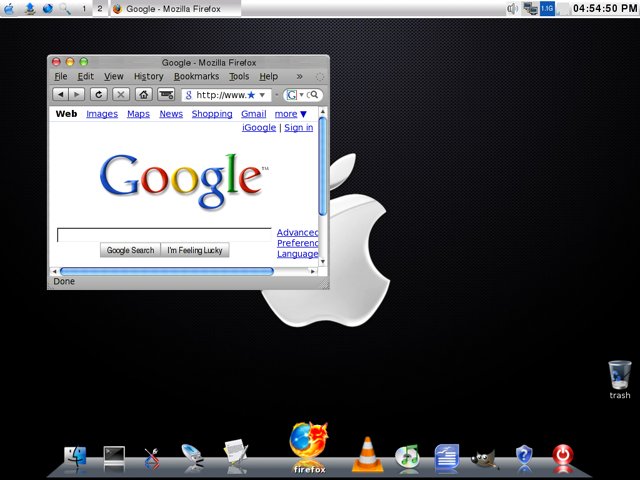
Step IV: Creating your Bootable Macpup Foxy USB Drive
You can use this USB to boot from any computer that supports USB Boot device. Most Pentium 4 PC's support this. You can then surf and email Mac-style on those PCs without having to worry about restrictions, viruses or worms.
a. After booting from the Macpup LiveCD, Insert your USB Flash Drive.
Click the blue icon on the leftmost part of the upper taskbar or right click anywhere in your desktop.
Click Setup > Puppy Universal Installer
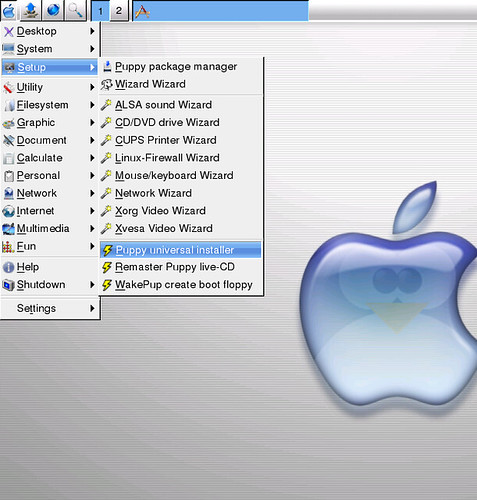
b. Select USB Flash Drive from the list, click Ok.
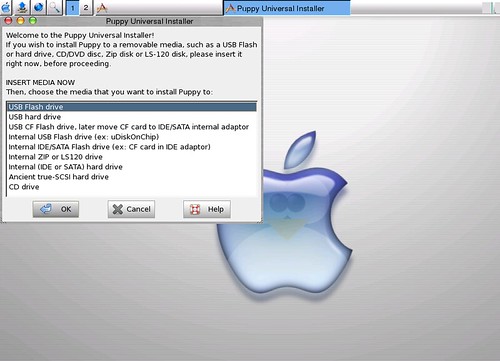
c. Select which USB Drive and click Ok to continue.
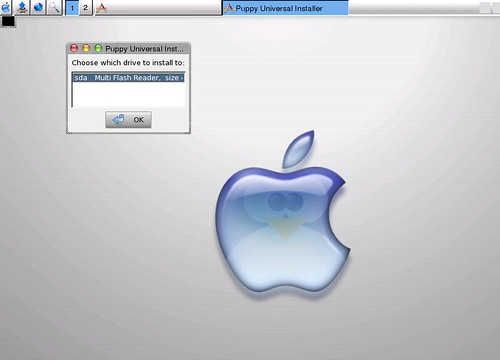
d. Click on Install Puppy to SDA1. Just select the default options and click OK for the succeeding tabs. It will then format and install into your USB Flash drive in 5-10 minutes. Keep the USB Drive inserted during and after installation.
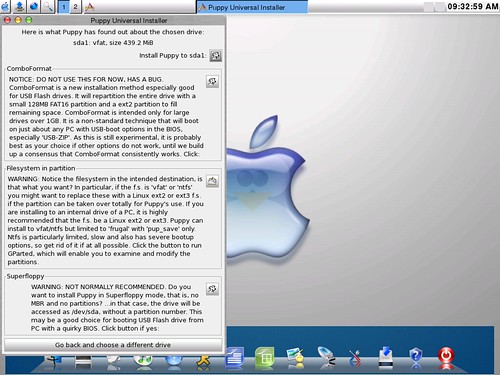
e. Now we're done! Just click on the Red Power button and choose Restart. Choose Discard Changes and restart your PC. Be sure to remove the Macpup LiveCD before the bootscreen.
f. When the computer restarts, it should boot from the USB Drive automatically if you have done Step II correctly, you should be booting from your USB by now.
Just repeat Step II on public computers or on your office computer so that you can run your own customized operating system. It's amazing how people will ask you why you're running something that looks very different and nice! OMG it's Mac on a PC without the hack? Not quiet, it's just MacPup from Puppy Linux!
I hope this is helpful to everyone :)






No comments:
Post a Comment